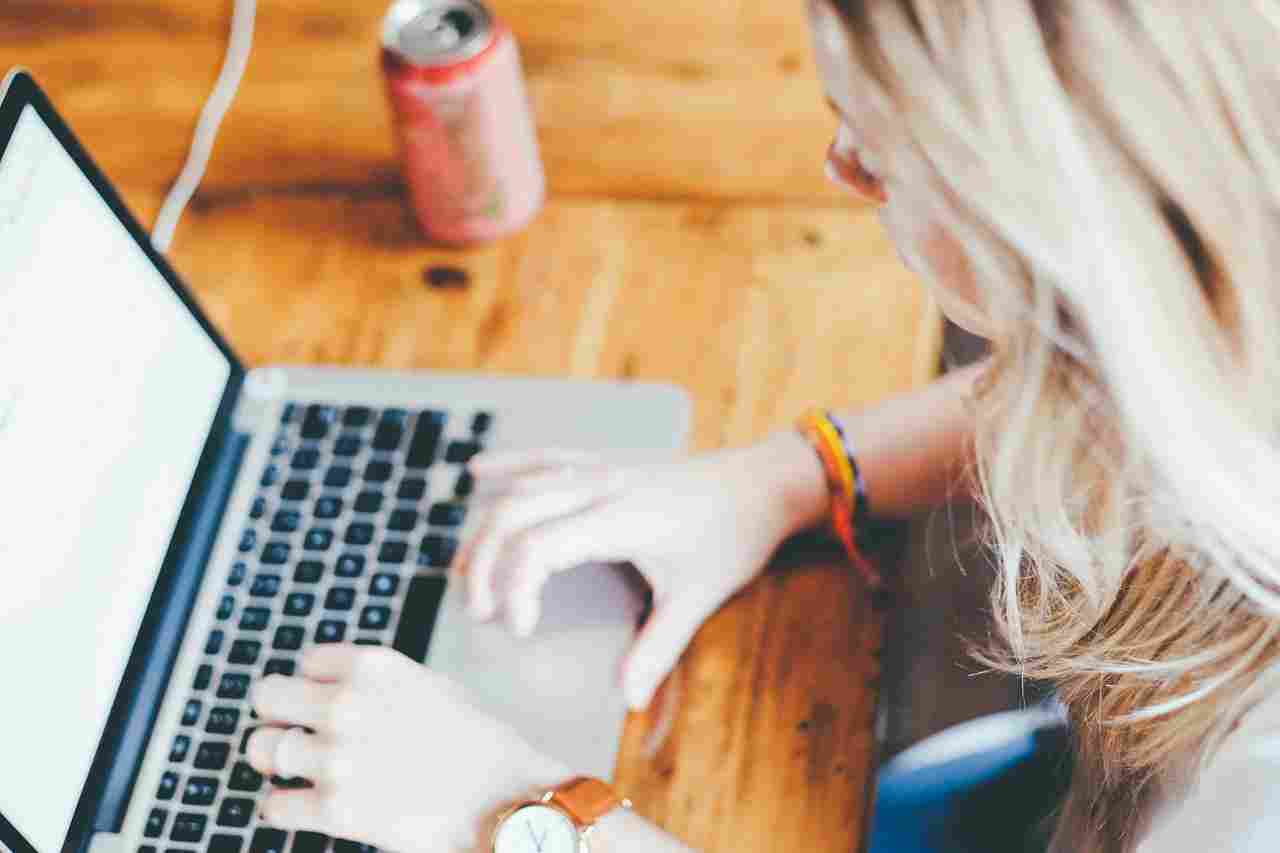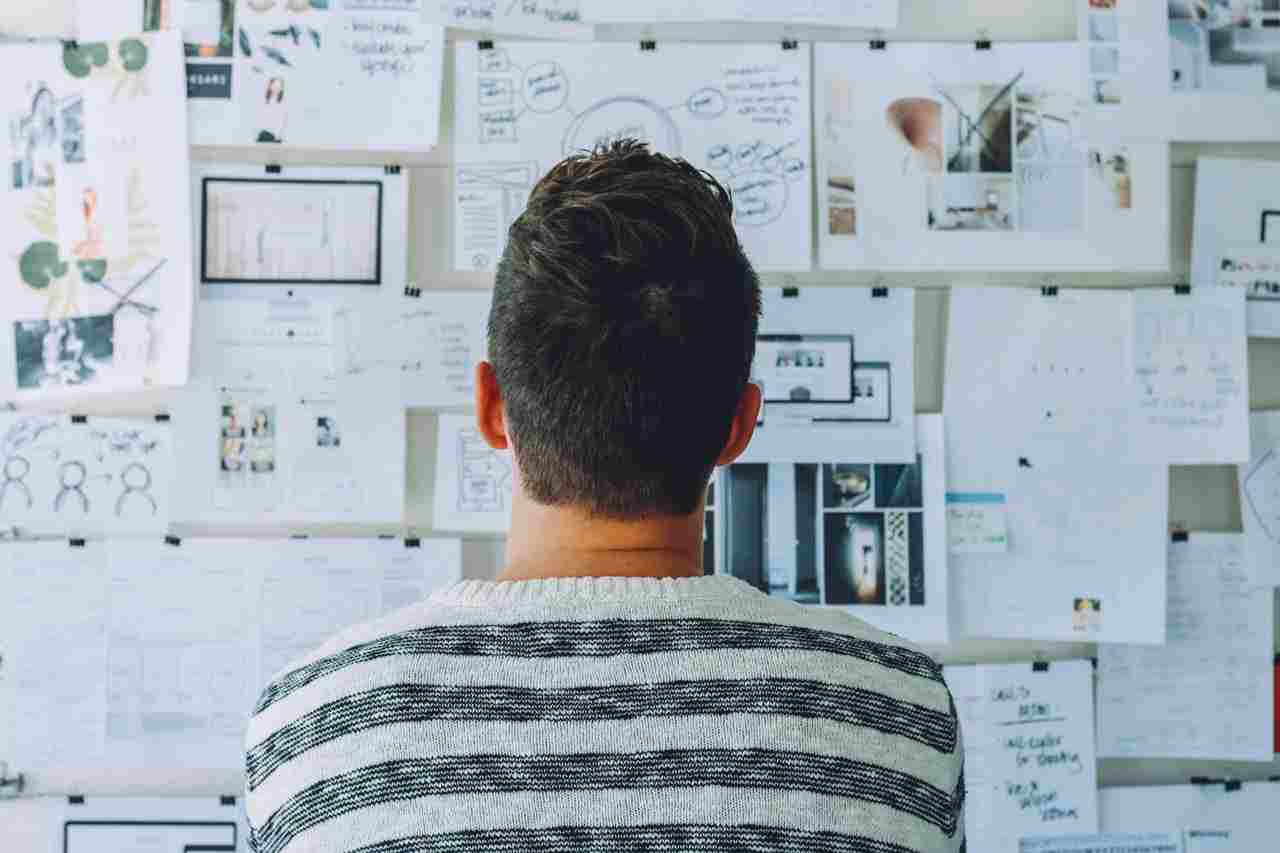Until the release of Office 365, Microsoft had SharePoint as their key collaboration product with helped companies to develop their collaboration strategies using its features.
After the release of Office 365 suite, companies’ collaboration capabilities start growing with MS expanding collaboration tools.
Microsoft Office 365 is a amongst the most prevalent system where the fast arrival of new and noteworthy innovation technology is making both exciting new chances, just as expanding the amount of confusion step by step.
7 Things Included in Office 365 Collaboration Tools
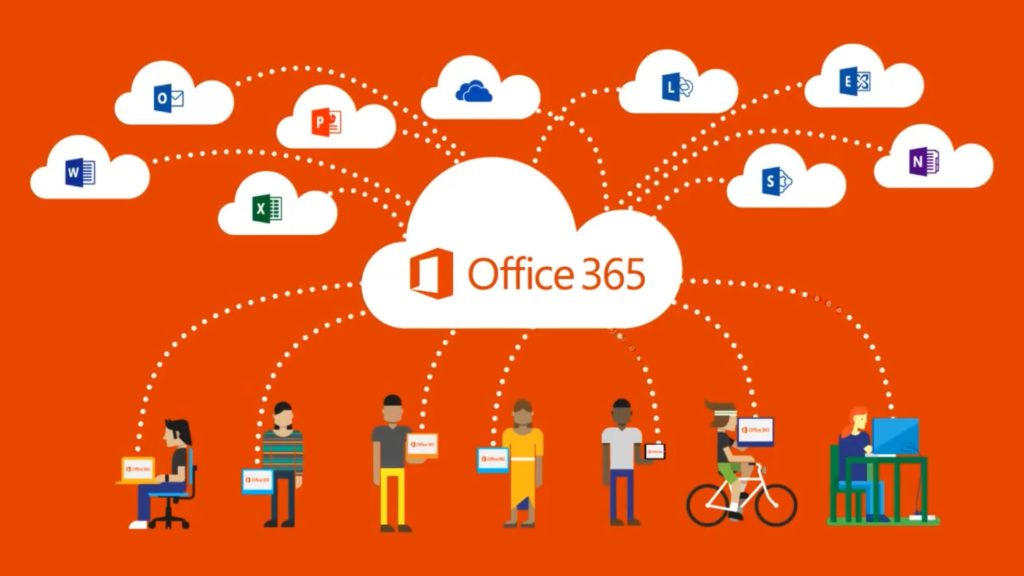
Company professionals are trying their best to meet collaboration needs of the teams without considering their sizes, location, devices in use and working style. May be this is why Office 365 collaboration kit looks plump to them, that includes these tools-
- Team sites
- Communication sites
- Hub sites
- Yammer Groups
- Outlook Groups
- Microsoft Teams
- Skype for Business Online
There is no doubt that these tools make joint effort less difficult, snappier, and straightforward. Everybody can incorporate their thoughts and expertise, increase the value of the work and can speed up decision-making.
End users get confuse about choosing from multiple collaboration solutions and companies usually hesitate over which tool to implement.
To end this confusion and make them understand Office 365 collaboration tools, we bring this post. Let’s discuss and analyze each collaboration tool-
1# Team Sites (SharePoint Online) for collaboration of familiar team
Using Team Sites in SharePoint Online, one can instantly discover a familiar home page with a newsfeed, document libraries, and an activity feed.
With the help of OneDrive and SharePoint Online integration, teams are able to keep collaborating on documents from mobile location without any need of internet connection. They use OneDrive Offline Folders to access the documents without internet.
When I Used Sharepoint :
SharePoint offers firm administration, consistency, and structure around usefulness, which will in general work best when you are conveying and teaming up with bigger crowds.
The highlights that institutionalize correspondence can delay reactions, so in case you’re working with wide documents reports that don’t require a immediate reaction, for example, preparing, policies, and layouts, SharePoint is an incredible spot to store and reference these kinds of documents.
Benefits offered by Team Sites:
- Support Workflows
- Allow employees to exchange data with other team or third-party
- Teams are able to use stored data and create custom apps
- Windows 10, iOS, and Android mobile apps support SharePoint means users are able to access their team sites’ any time.
2# Communication sites for collaborating organization-wide
Communication sites are designed to cross team collaboration border and provide better company-wide employee interaction support.
Whatever published on a communication site will be shared throughout the community on the SharePoint home page. This feature of communication sites is bit different from Team sites as it doesn’t keep collaboration private.
Benefits of Communication sites:
- Offers simplified customization
- Offers cloud intranets
3# Hub Sites for aggregated collaboration
Main aim of the Hub Sites is to put together all the activities of relevant SharePoint team and communication sites on common collaboration area. Hub Sites provide same navigation, search and look-and-feel throughout the linked sites.
Benefit of Hub Sites is that it makes bunches of SharePoint sites seamless and organized.
4# Outlook Groups
Due to the fact that feature-rich SharePoint is still unsuitable for lesser collaboration requirements, Microsoft expanded Office 365 Groups which allows employees to move between the united available collaboration tools.
Benefits of Outlook groups:
- It shared mailbox with searchable history of email conversation withing the group.
- It’s a very easy for people in your organization to search for a topics name & also join any relevant group.
- Creating a groups as well as adding or removing any members.
5# Yammer Groups
With the use of Yammer group, users are able to access all the tools like calendar, OneNote Notebook, Planner, etc. with the only exception- shared inbox collaboration changes into conversation threads within Yammer.
Benefit of Yammer tool:
- It supports file sharing
- It allows employees to add users from outside to the collaboration process
6# Microsoft Teams
With the help of Microsoft Teams tool, employees are able to develop open channels to collaborate on unique topics together or create remote channels for private interactions. Being integrated with Skype app, Teams assists employees in organizing voice and video conferences.
Moreover, it includes emojis, GIFs, and stickers. Users can create custom memes to make their experience fun or use several bots that can become employees’ personal assistants.
7# Skype to arrange online conferences
Skype is an official Office 365 tool that supports instant messaging, audio, video, VoIP, and online conferencing. You can easily arrangement an online meeting well in advance, in addition to hosting one in real time.
Depending on its version, Skype for business can deliver multiple benefits to its users, such as emailing, file sharing, and storage.
Getting all collaborative needs fulfilled by any business may require more number of tools. For example- a business may be using Teams to initiate small teams collaboration, using Files tab where users can store files inside the applications of Teams.
After understanding the functions and benefits of collaboration solution, a business is able to dynamics 365 service providers seamless collaboration solution for its users. It is necessary to fade all the confusion about what the users are collaborating on and which tools are liked by them the most.
Author Bio: James Warner